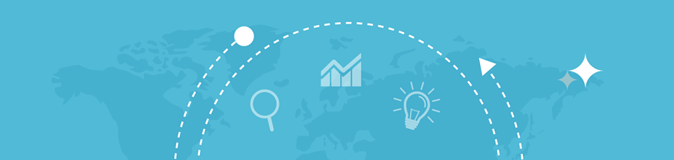
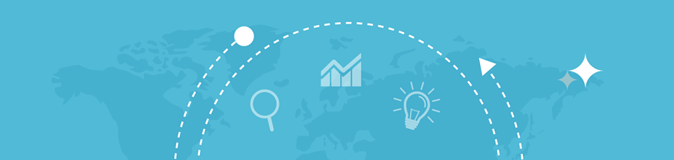
Enter a URL

Introduction: Want to view and copy the source code of any website? Our Get Source Code of Webpage tool allows you to extract HTML, CSS, and JavaScript code from any webpage instantly. Whether you're a web developer, SEO expert, or student, analyzing website structures has never been easier!
Instant HTML Extraction: Quickly fetch the source code of any webpage.
Analyze Website Structure: Understand how websites are built and improve your own development skills.
SEO & Debugging Benefits: Check for SEO-friendly tags, metadata, and scripts.
No Software Installation: Access and copy the source code online without hassle.
Enter the Website URL: Paste the link of the webpage you want to analyze.
Click ‘Get Source Code’: Our tool extracts the HTML, CSS, and JavaScript.
View & Copy: Easily copy the code for analysis, debugging, or learning.
✔️ Free & Fast Online Source Code Extractor
✔️ Works for Any Public Website
✔️ No Registration Required
✔️ Supports HTML, CSS, & JavaScript
✔️ Useful for Developers, SEOs & Learners
Web Developers & Designers – Analyze and learn from different website structures.
SEO Experts & Marketers – Check meta tags, scripts, and structured data.
Students & Learners – Understand website coding techniques and improve skills.
Business Owners – Ensure your site follows SEO and development best practices.
Related Tools: Want to analyze more technical details of a website? Try our Website Screenshot Generator to capture full-page snapshots of any site.
Final Thoughts: Understanding how a website is built is essential for web development, SEO, and competitor analysis. Use our Get Source Code of Webpage tool to instantly extract HTML, CSS, and JavaScript, helping you improve website optimization and learning.
Try it now and analyze any webpage effortlessly!